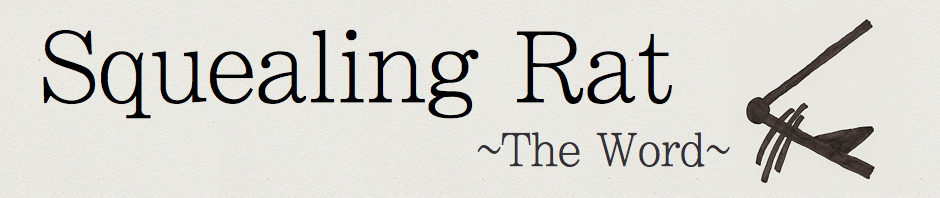[Post originally published on The 2.0 Life. See the post here.]
Post by Squealer from Squealing Rat. Find Squealer on Twitter.
 When I write How-To articles, it always strikes me how easy they would be to do if I didn’t write anything and simply showed a screencast. But alas, I write.
When I write How-To articles, it always strikes me how easy they would be to do if I didn’t write anything and simply showed a screencast. But alas, I write.
Screencasts can be helpful for showing your friend how to do something, taking a video of your latest creation or simply having some fun. Here are some helpful tools, and tips.
At this point, some may be asking, “What the heck are screencasts?” Well, screencasts are basically videos of your screen, that often include a voice over explaining what is happening on the screen. Usually you install software, and use the software to capture screen movements.
Now why would anyone on earth want to do this? Most of the time, it is to demo a product, like a new website, or to show someone how to accomplish a feat with a program. How-To videos and demo videos often include screencasts.
Most online screen capture or screencast tools work the same way. Generally, you go to the site, click record, then up pops a popup. It asks the size of the screen space you would like to record, ie the whole screen or only part. Then it gives the controls to start, pause and stop the capture. Most of these tools run on Java and require you to say that you trust the site to proceed. When you are done with a screen capture, it should give you some options to share with friends, either by embedding, linking or uploading to another site.
Screencast-O-Matic
It feels to me that the oldest of the screen capture tools is Screencast-O-Matic. The tool requires no installation, which is the same case for the next two. In fact, like the next two, Screencast-O-Matic uses Java. This means that when that creepy window pops up asking if you trust the website, you can say yes and not feel like you just stepped into the hall of doom. Really, all of these tools are all similar in the fact that they do the exact same thing. The differences lie in the UI, and the publishing tools. Screencast-O-Matic.com gives a you a box that you can size and drag anywhere on your screen, then record. Here is a screencast in progress:

With a 15 minute limit, you can share plenty with out running out of time. However, after taking the screen capture, I found that Screencast-O-Matic took too long to process it.
ScreenToaster
ScreenToaster’s service won the UI award for the cleanest and speediest UI. The minute I was done, the screen capture was ready to upload or download, with a one click button to YouTube. The service also offered capture of the webcam as well as the microphone. This is one of the best screen capture tools out there. You start out capturing with this screen:

Screencastle
Screencastle crashed my Firefox browser, but when I used Safari it performed fine. The only hiccup in this service is in the UI which tends to make the start and stop controls disappear. The service has a clean interface with intuitive sharing capabilities. Take a look at the share screen here:

Jing
Jing is software that you download to your desktop, but is still a worthy competitor in this race. Jing is for Mac and PC and its UI is very simple. Jing saves in Flash, which can be a pain. You start off with a small icon at the top of your screen that looks like this:

This is your controller. It allows you to take screenshots, screencasts, share them and change your settings. The screen controls are much like other services, which helps reduce the learning curve. The only I problem I found was when sharing screencasts. The program is fine when using its built in sharing controls, but when saving the screencast, it saves in a .flv format. This makes it hard to upload to normal video upload services. After researching a bit, I found that you can use Screencast to upload and share your saved .flv files. [Screencast is under the same umbrella company as Jing].
Screencasting’s a great way to do everything from explain things to showing how cool your computer is. What’s your favorite tool?
More: Want more about Screencasting? Mashable has a great article about it here.
Photo: waynesutton12